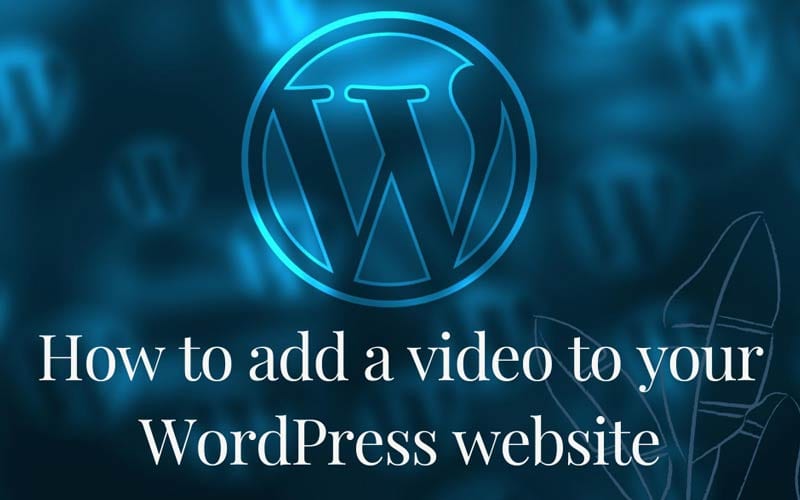
In this post today I'm going to show you how to add a YouTube or Vimeo video to your WordPress website. On our websites there are three main tools that our clients use for adding content. They are the old reliable classic editor, the new block editor or Beaver Builder.
Most of our clients use the block editor or classic editor for posts so we will stick to that today.
Adding video using the WordPress block editor
This couldn't be simpler, all you need to do is find your YouTube or Vimeo URL. I'll use YouTube as an example. It is exactly the same process for Vimeo so we will stick with YouTube for consistency through the post.
Go to YouTube and open the video that you want to embed (run) from your website. When you have the video open you can copy the URL. It's the line of text highlighted in yellow.

In order to get this video to embed in our post we just paste that URL into our block editor and it will do the magic for us.
You'll see what happens as soon as you paste the URL to it's block. The block editor will transform the URL into a live video block that you can see working from the post you are working on.

You can carry on with the rest of your post as normal and publish. Your video is now embedded and will run in your blog post when someone presses play.
Adding video using the WordPress classic editor
The principles of this are exactly the same. The only difference being that the post won't create a seperate area for the video, it will just add in the middle of your classic editor area as you see below. You can carry on typing your post under the video.

It really is as simple as that. I hope that helps you add video to your blog posts. If you have great content, don't just save it for Youtube or Vimeo.
